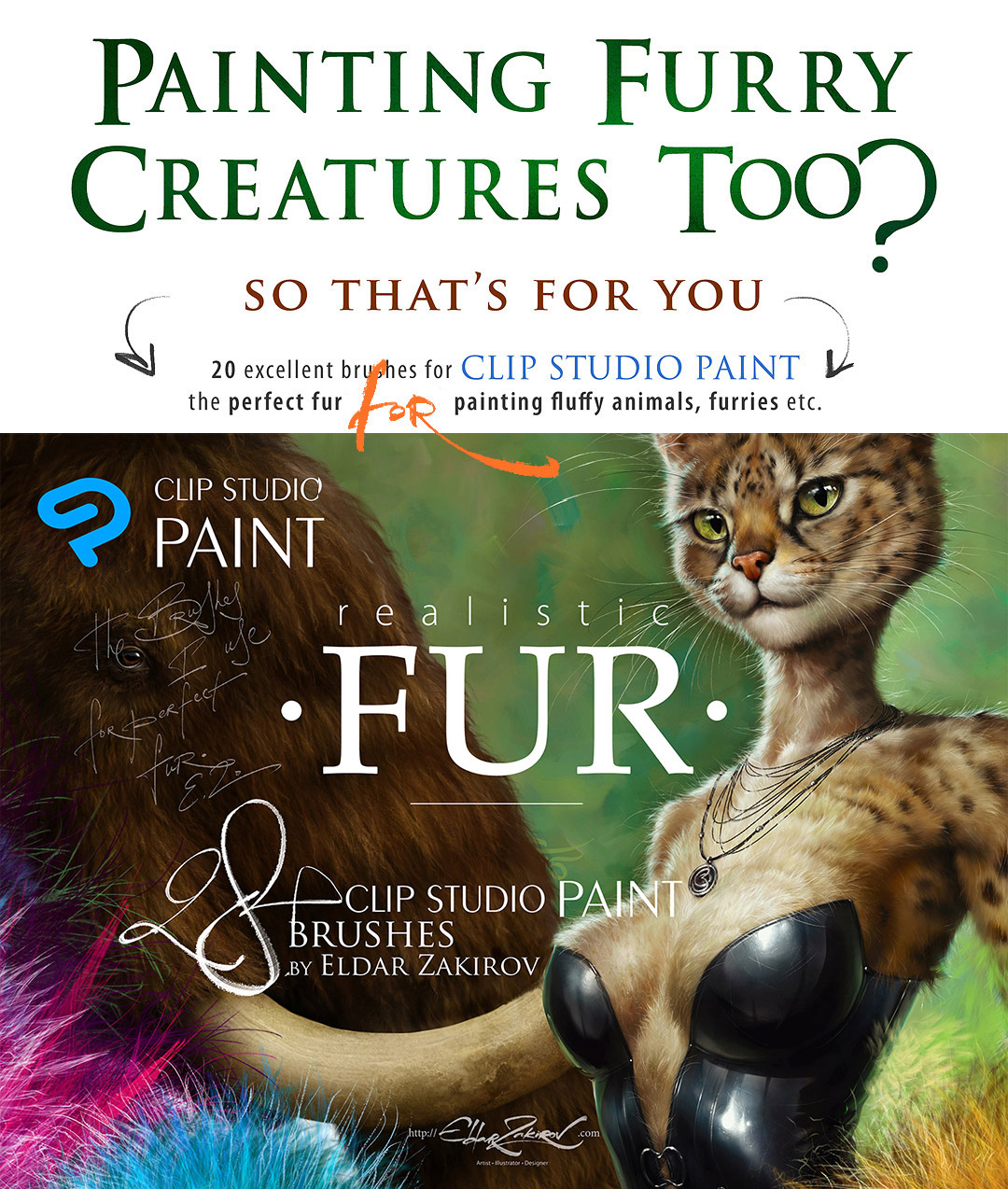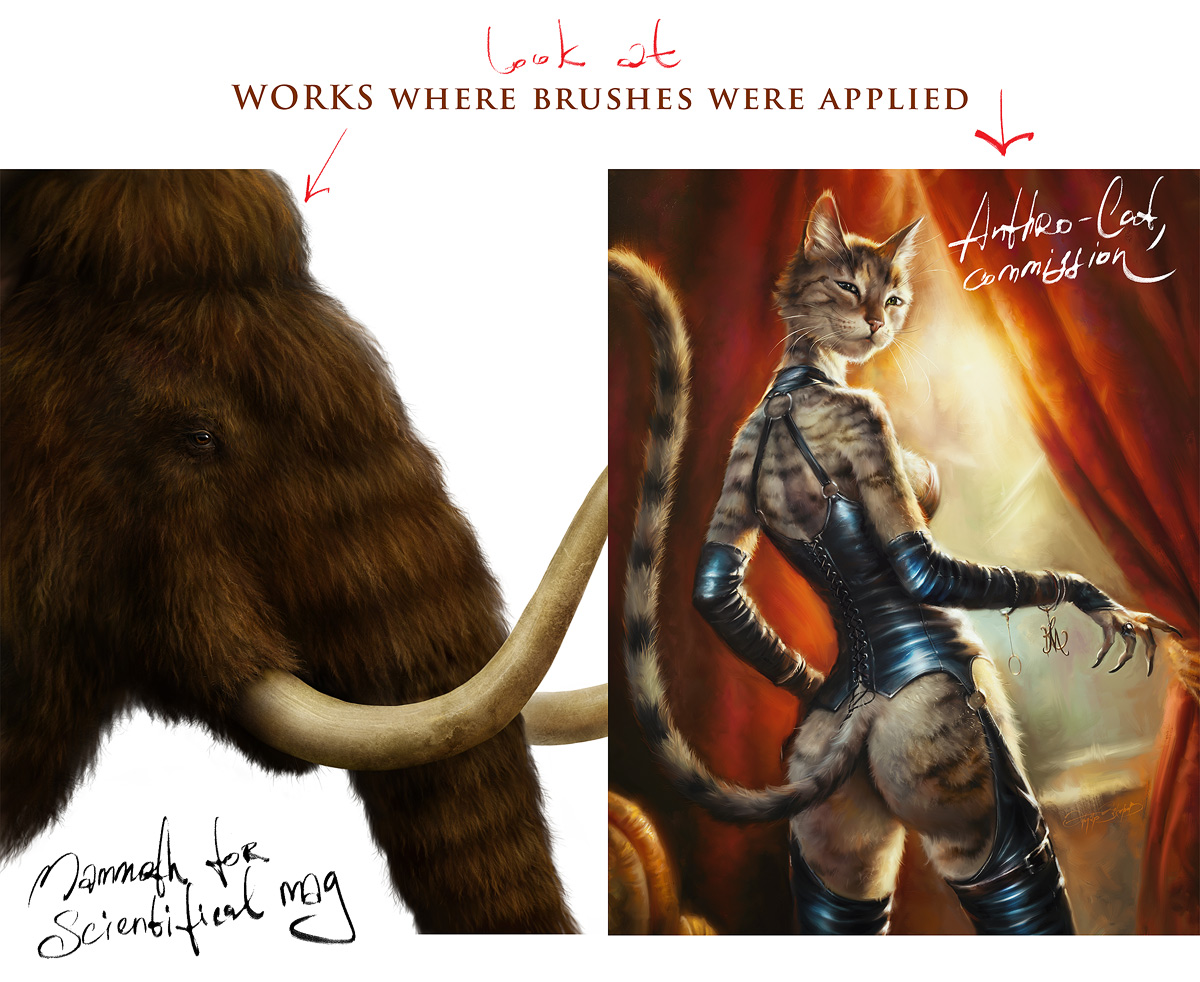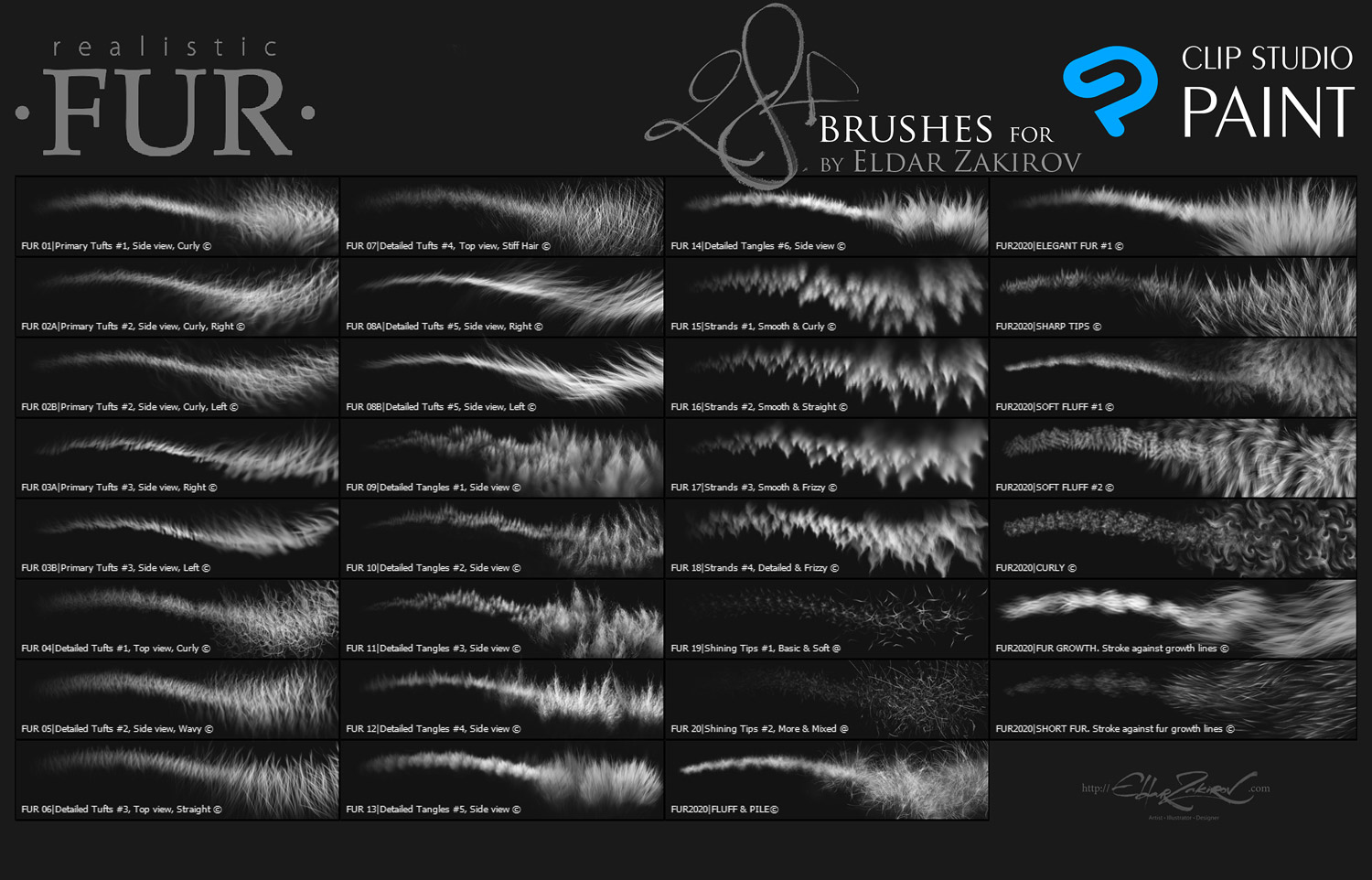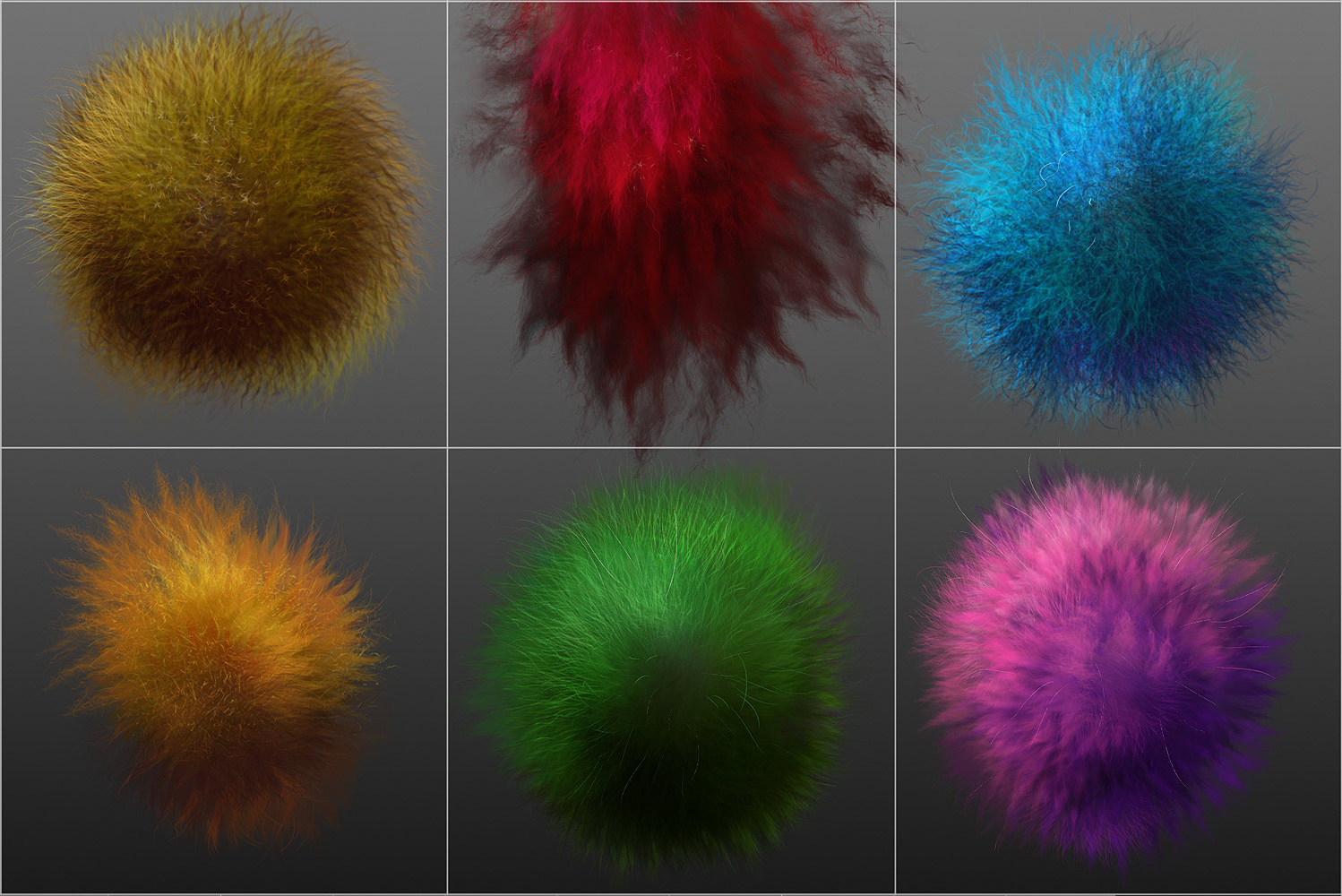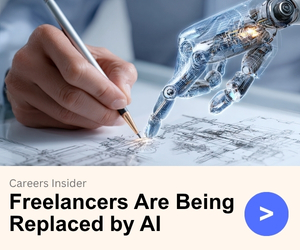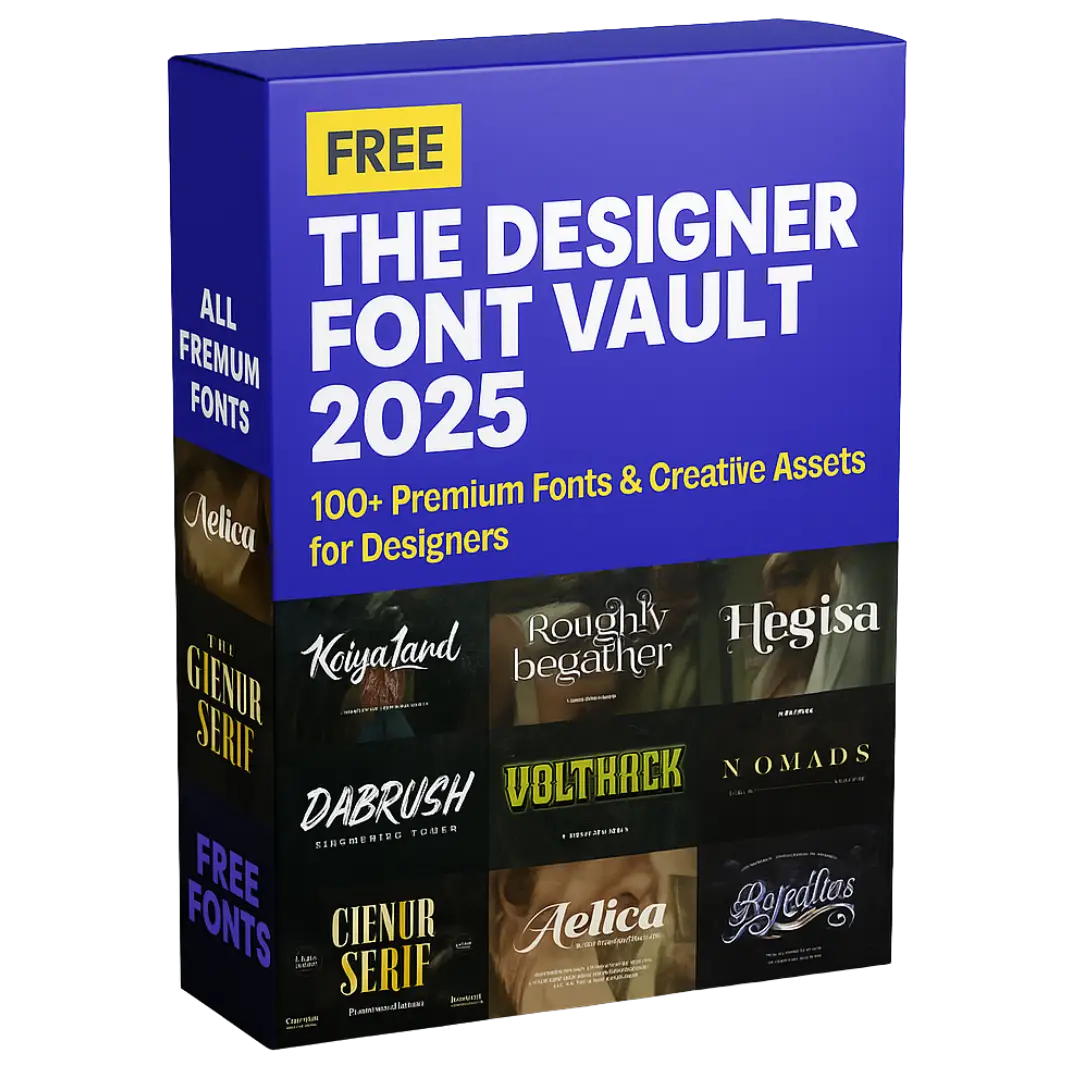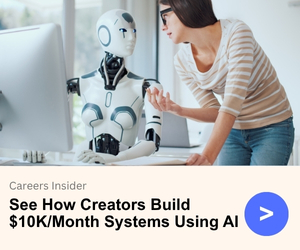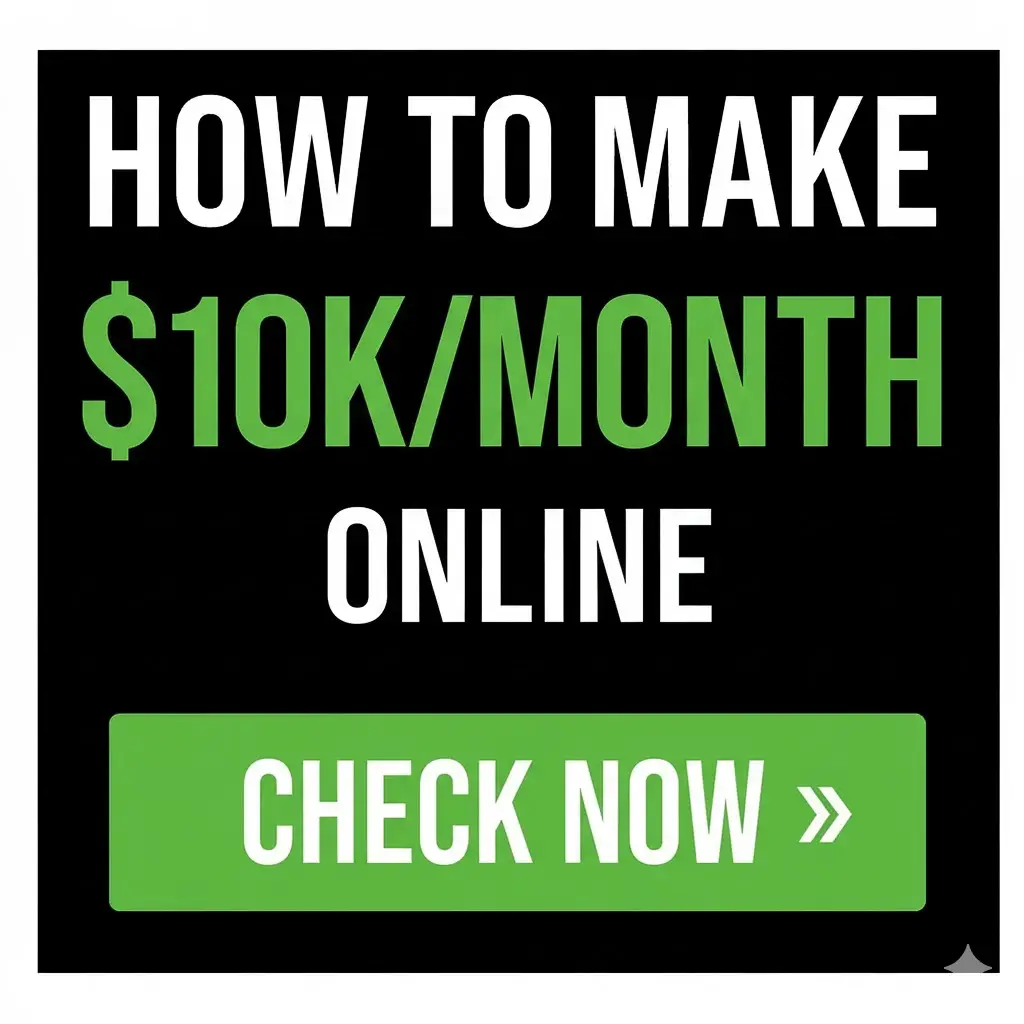Realistic FUR Brushes for CLIP STUDIO PAINT and Manga Studio
by Eldar Zakirovin Brush on April 7, 2024Choose Your Desired Option(s)
has been added to your cart
have been added to your cart!
28+ Realistic FUR sub tools (brushes with settings)
for CLIP STUDIO PAINT and Manga Studio
Realistic FUR brushes for CLIP STUDIO PAINT for painting fluffy animals, furries, etc. — for desktop and iPad versions
Brushes #2,3 and 8 from these 28 brush sub-tools have 2 options for each other for right and left-directional hair growth. So, in common, the Set contains 31 brush sub-tools
I’ve worked to learn how to draw realistic fur for quite a long time, and I can be proud that I’ve reached this goal. To simplify matters, I created a series of brushes for myself and decided to share them with you, friends. I’m sure you’ll appreciate the assistance they bring to work!
■ You’ll receive the ZIP archive with the following items:
- 31 SUT files (Clip Studio Paint sub-tool files) in a separate directory;
- PDF with tips and instructions on how to install the brushes into your software;
- JPG with all the brushes table. Sometimes, it may be just convenient to have it on hand.
■ Copyright, Terms, and License:
• Please note: this brush set is available in versions for several software products: Photoshop, Clip Studio Paint, Procreate, and Affinity Photo / Designer.
You’re looking at the CLIP STUDIO PAINT version page. Please be sure that you’re buying the right one. I don’t accept returns, exchanges, or cancellations, but please get in touch with me if you have any problems with your order.
• This product can be used in unlimited personal and commercial works.
• ! Cannot be resold, shared, or provided to third persons entirely and partially.
■Some tips for using the brushes:
• As you know, there are a number of basic shading techniques in painting and drawing, and I like this one as the most appropriate for me — I find it one of the most rational for painting the fur — to start coloring with a neutral, halftone local color, then shade it according to the volume and lighting, then add layers of the fur with colors a bit lighter than underlying shading.
• Start with a general neutral local fur color with a darker tone, and paint the shape and shading with any brush or brushes more convenient to model such volumes.
• After, as usual, it may be necessary to make some areas deeper (darker) — for example, deep shaded areas among strands near their roots — or set some light and highlight accents in the lights.
• Also, try to experiment with layer or brush blending modes, such as Soft Light, Screen, Multiply, etc.
• As in painting or drawing, I’d recommend proceeding from common, main shapes to partial ones and details: firstly, specify the main significant volume, lights, and darks, then put non-detailed fur strands using matching brushes and then make the detailing with detailed fur brushes.
• In the end, I’d add some of the sharpest strands or hairs, maybe blur or darken some of the underlying strands, and light up some of the most visible and highlighted ones. Try to make some of them softer or sharper, darker or lighter in the finish or work, a kind of post-processing. Add some highlights. Use the “Shining Tips” brushes from the set. Regular textured thin brushes can draw the separated hair.
• Switch on “Lock sub tool do not save change” (see the picture below) for each brush preset (sub-tool) if you want to reset the brush after changing the settings, etc. I recommend turning it on and except the cases when you adjust the brush.
• Each brush has slight Color variability to make the fur more picturesque and realistic. This variability is linked to the pen pressure: the more pressure, the more secondary color (the color from the backward, second square) randomly adds to the primary color.
■ How to install the brush set:
1. After downloading the file, unzip it (if this is an archive).
2. Start Clip Studio Paint.
3. Choose the brush tool you prefer.
4. Select all the .sut files and drag & drop them into the list of brushes. The brush presets (sub-tools) will start appearing in the list.
5. Enjoy! I’d advise you to switch on the “Lock sub tool do not save change” for each brush of the Set (see the tip and picture above).
The basic settings are already made, but you can set your brushes as you wish. In this case, turn this switch off.
6. Enjoy and create great work!
Share Now!