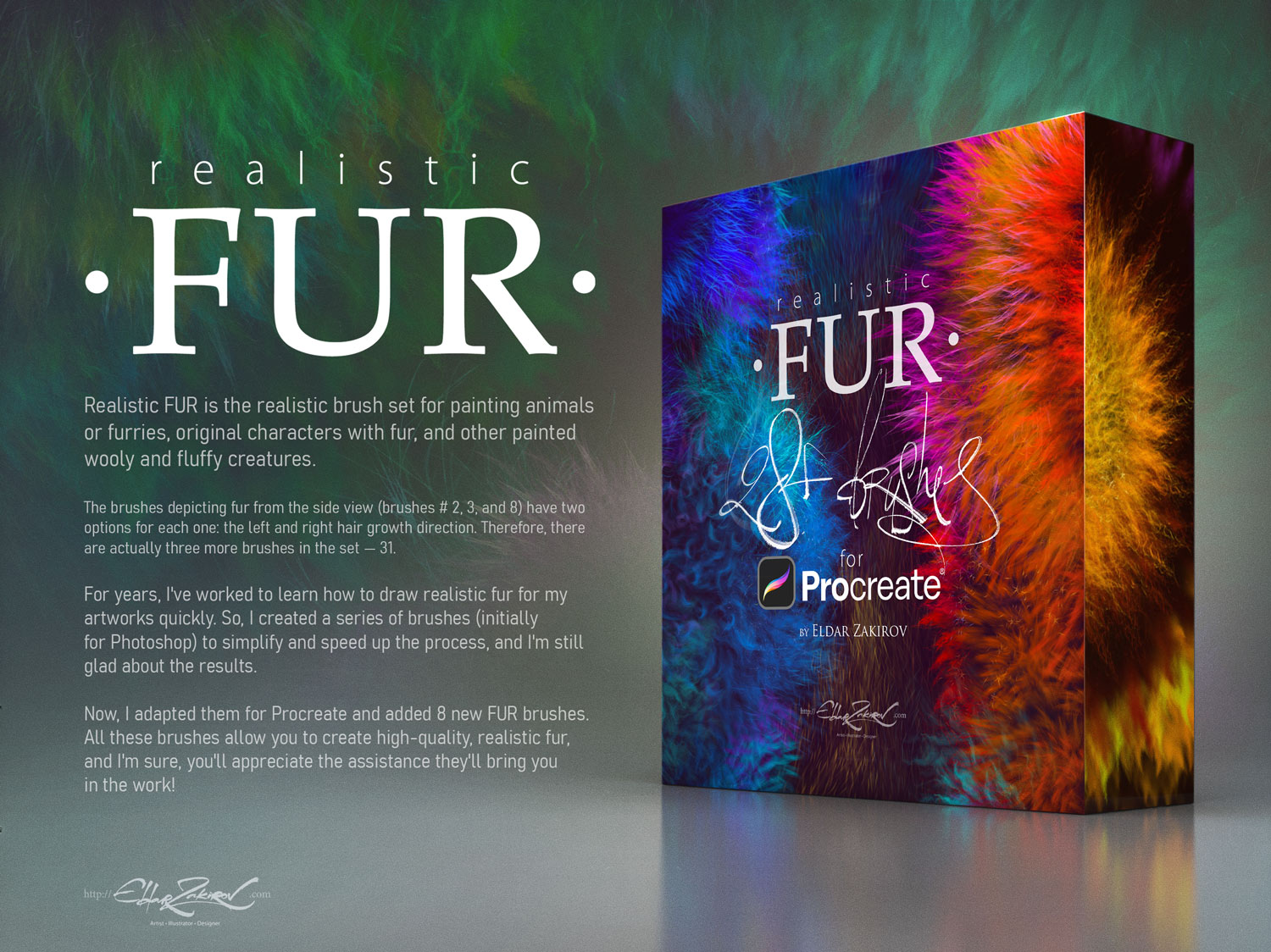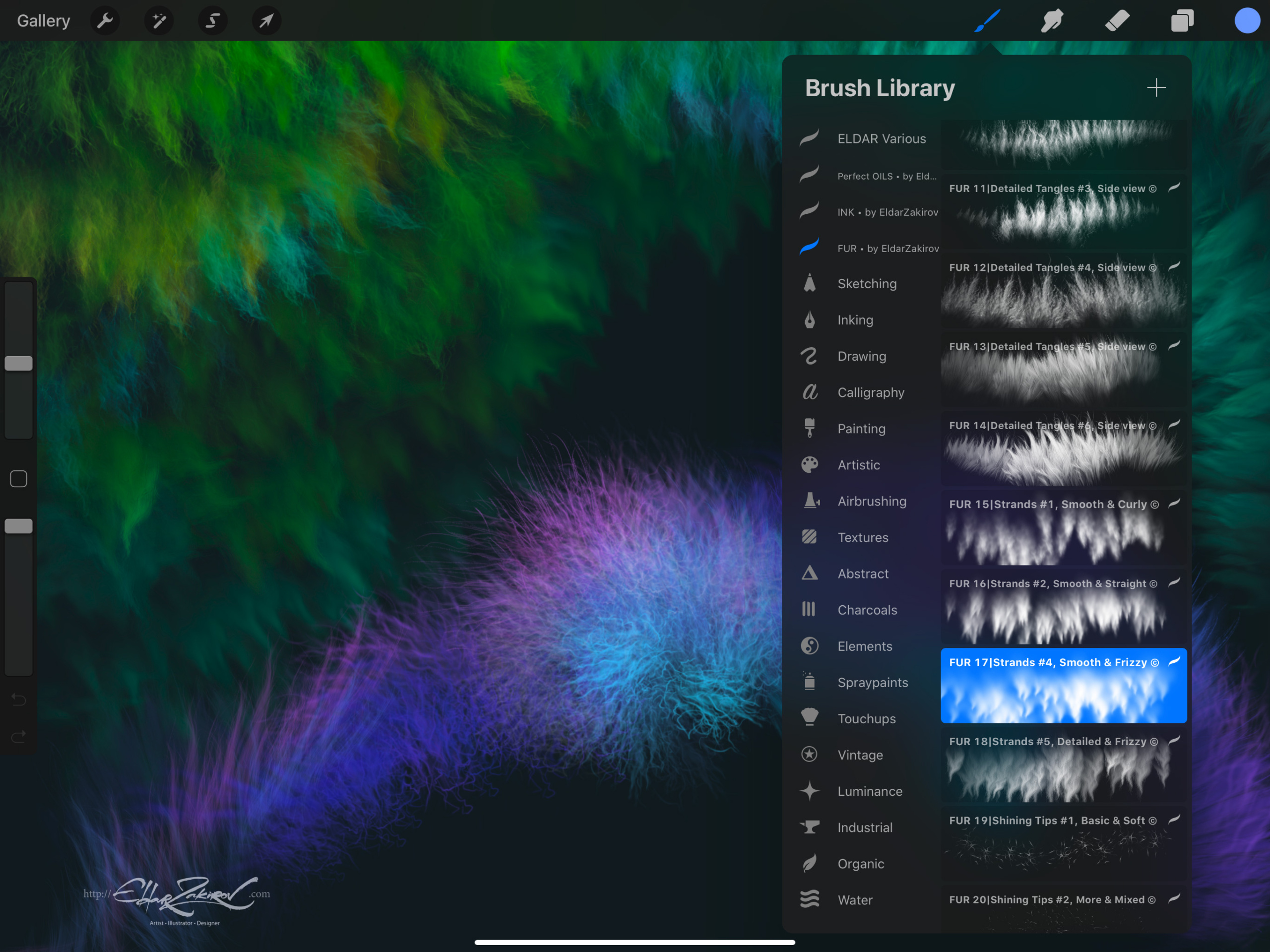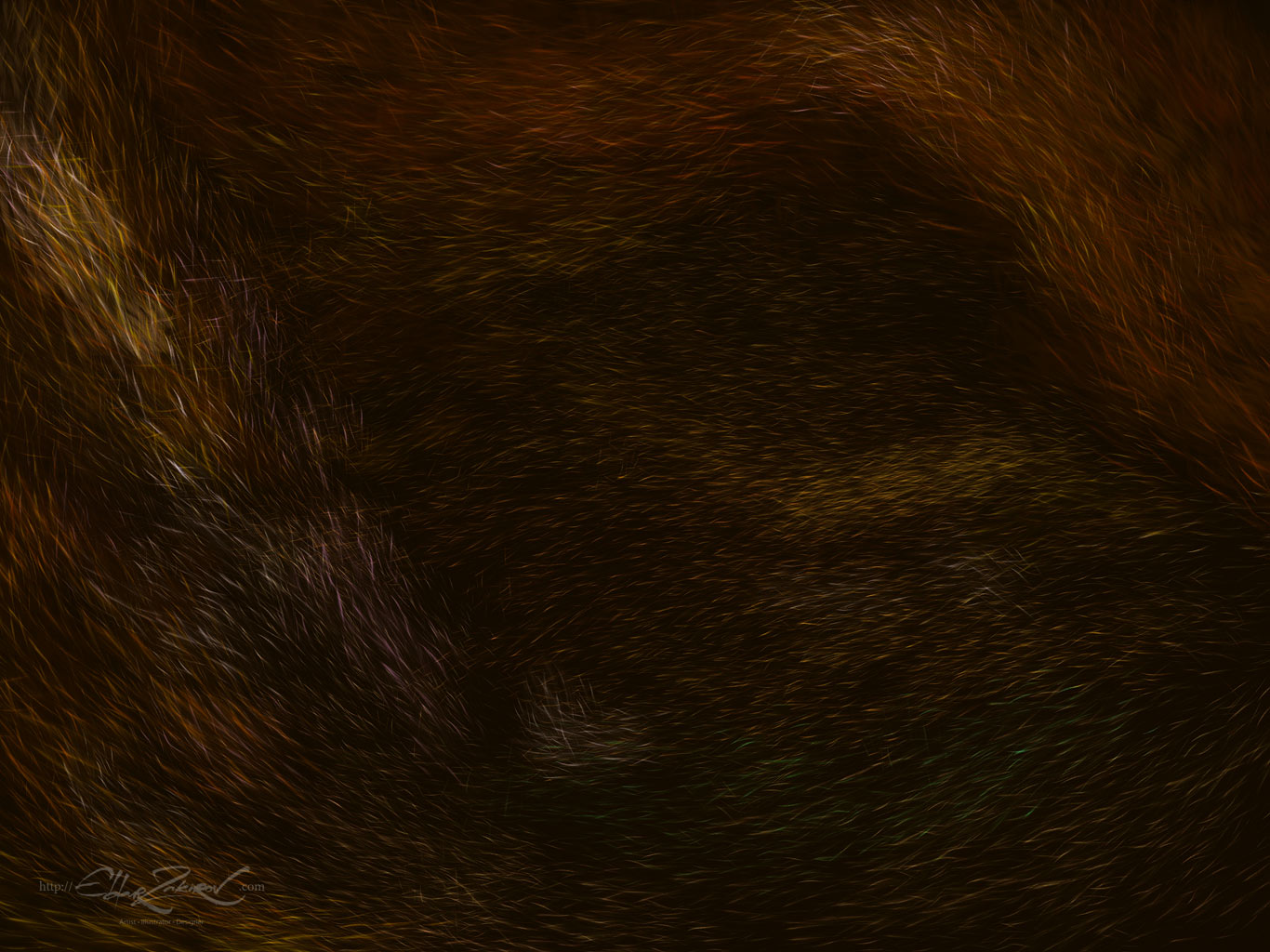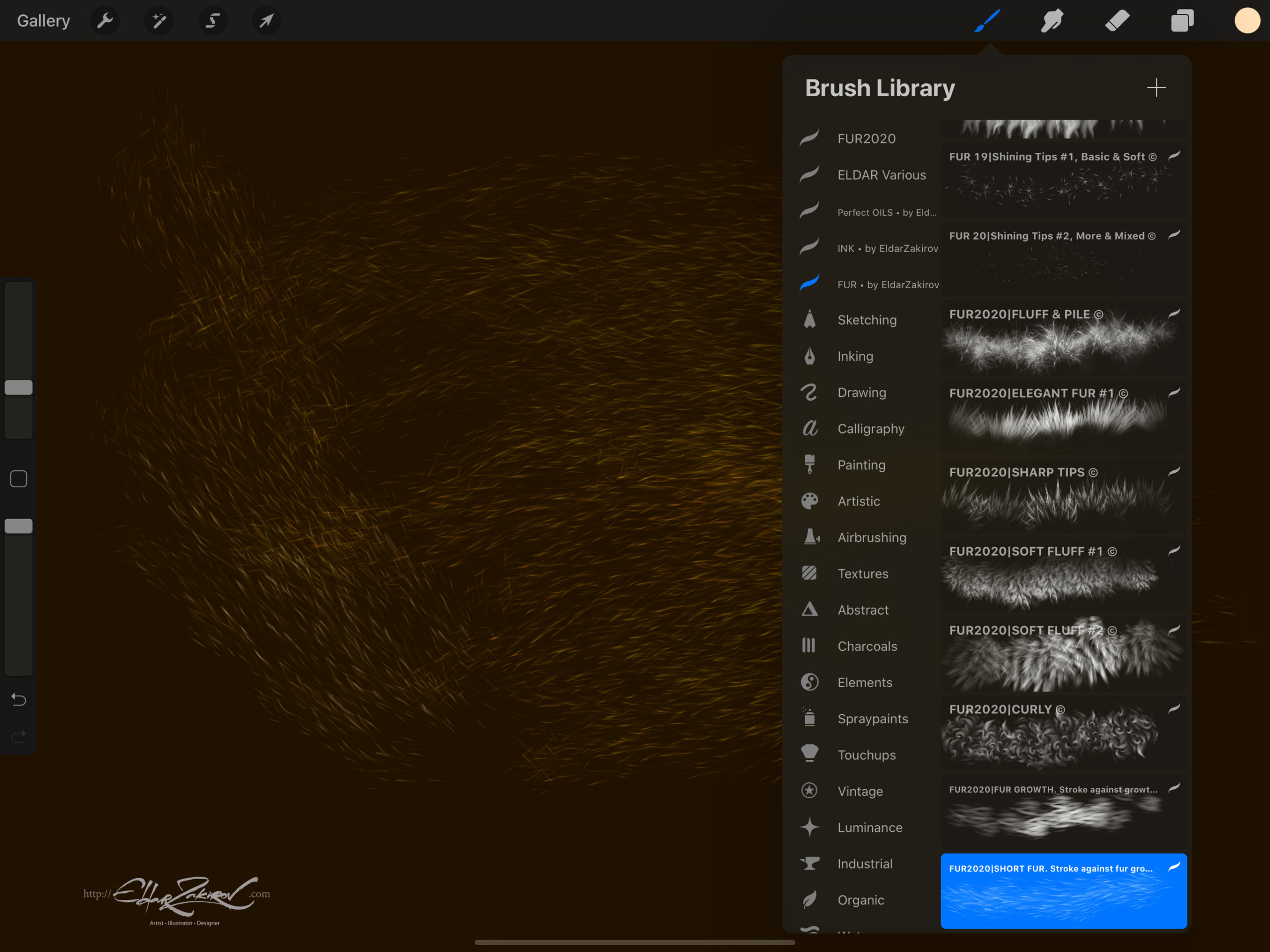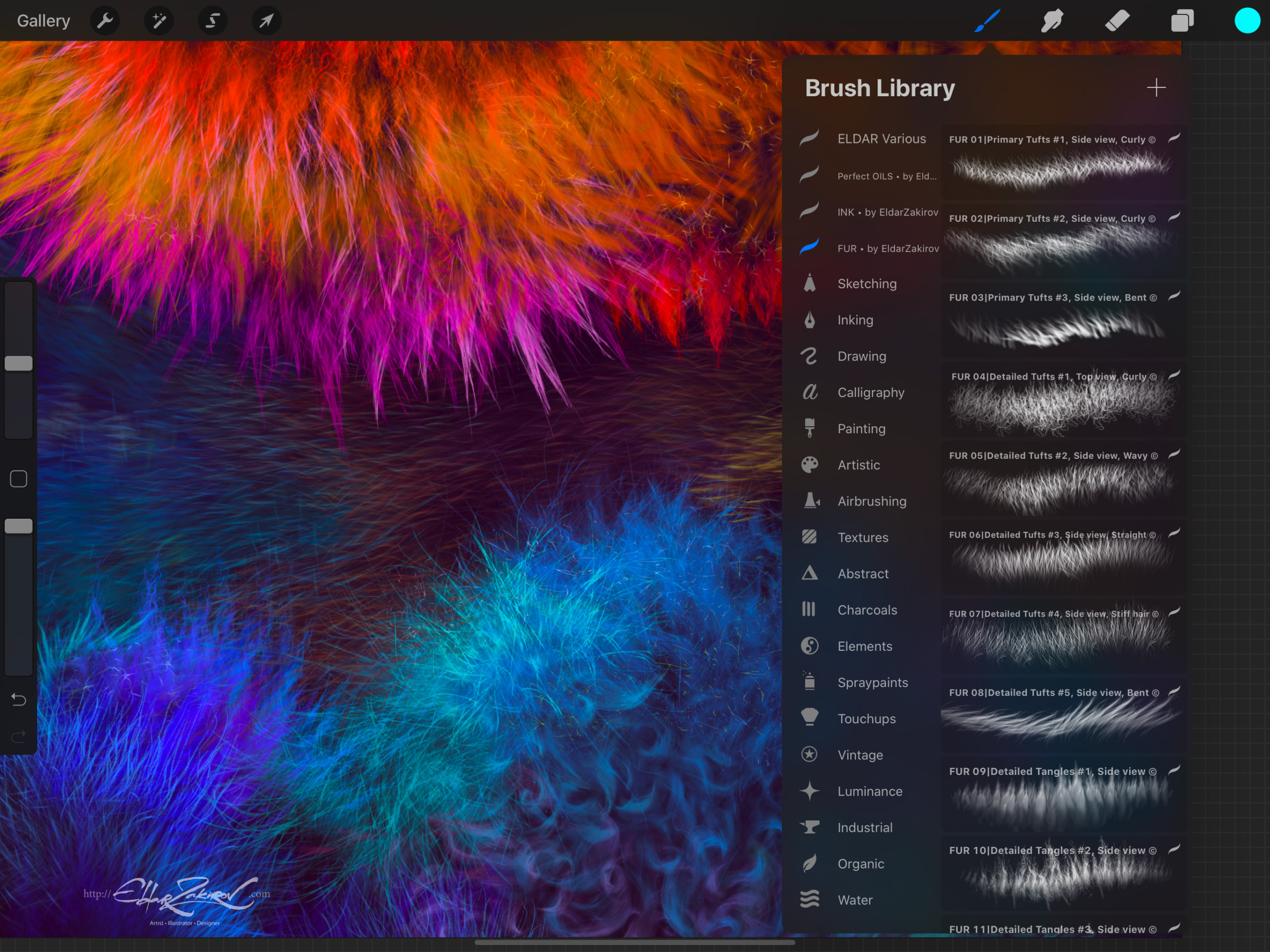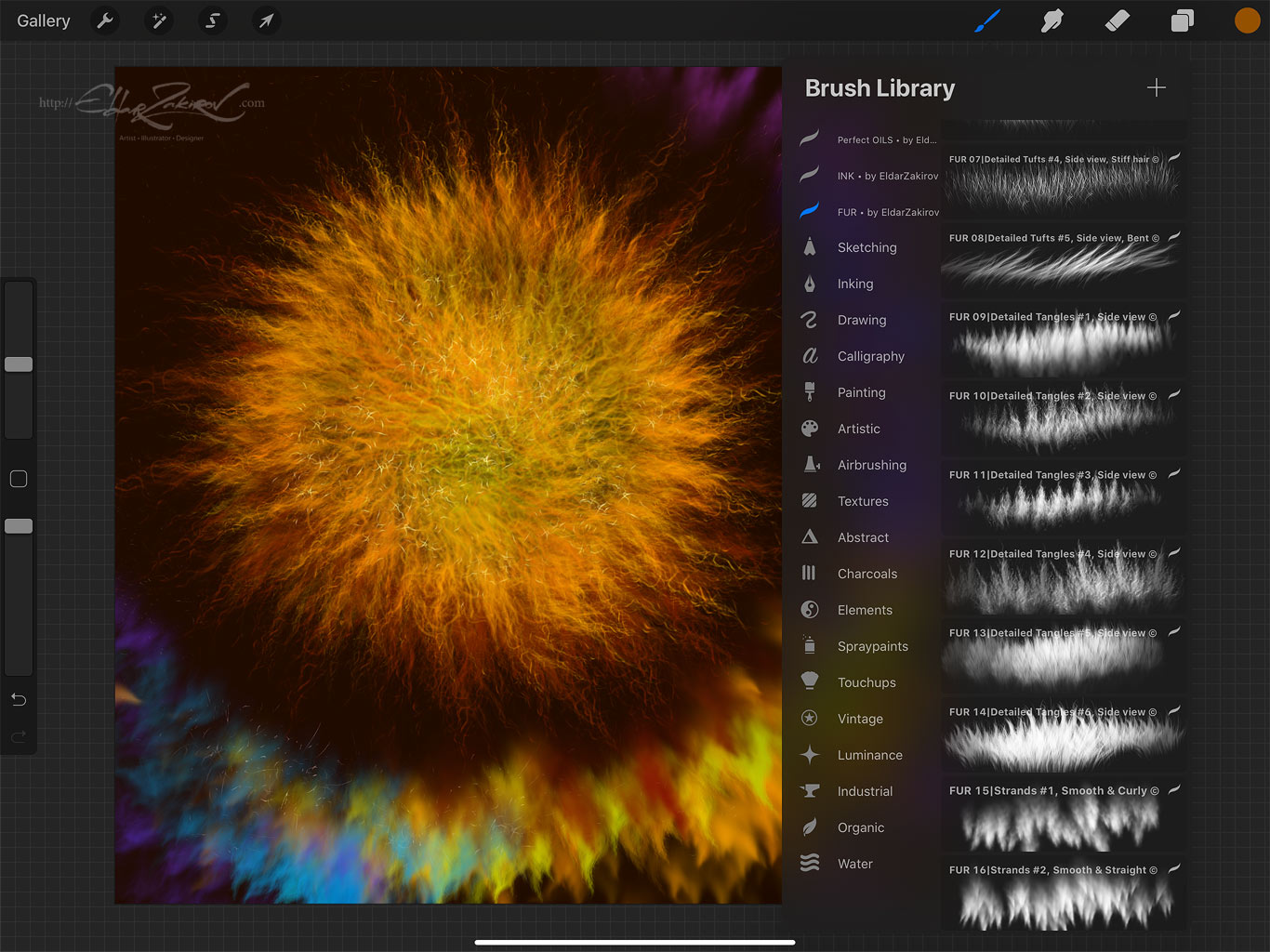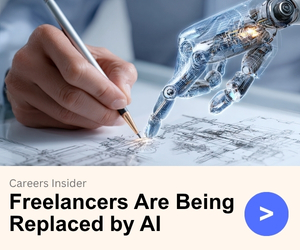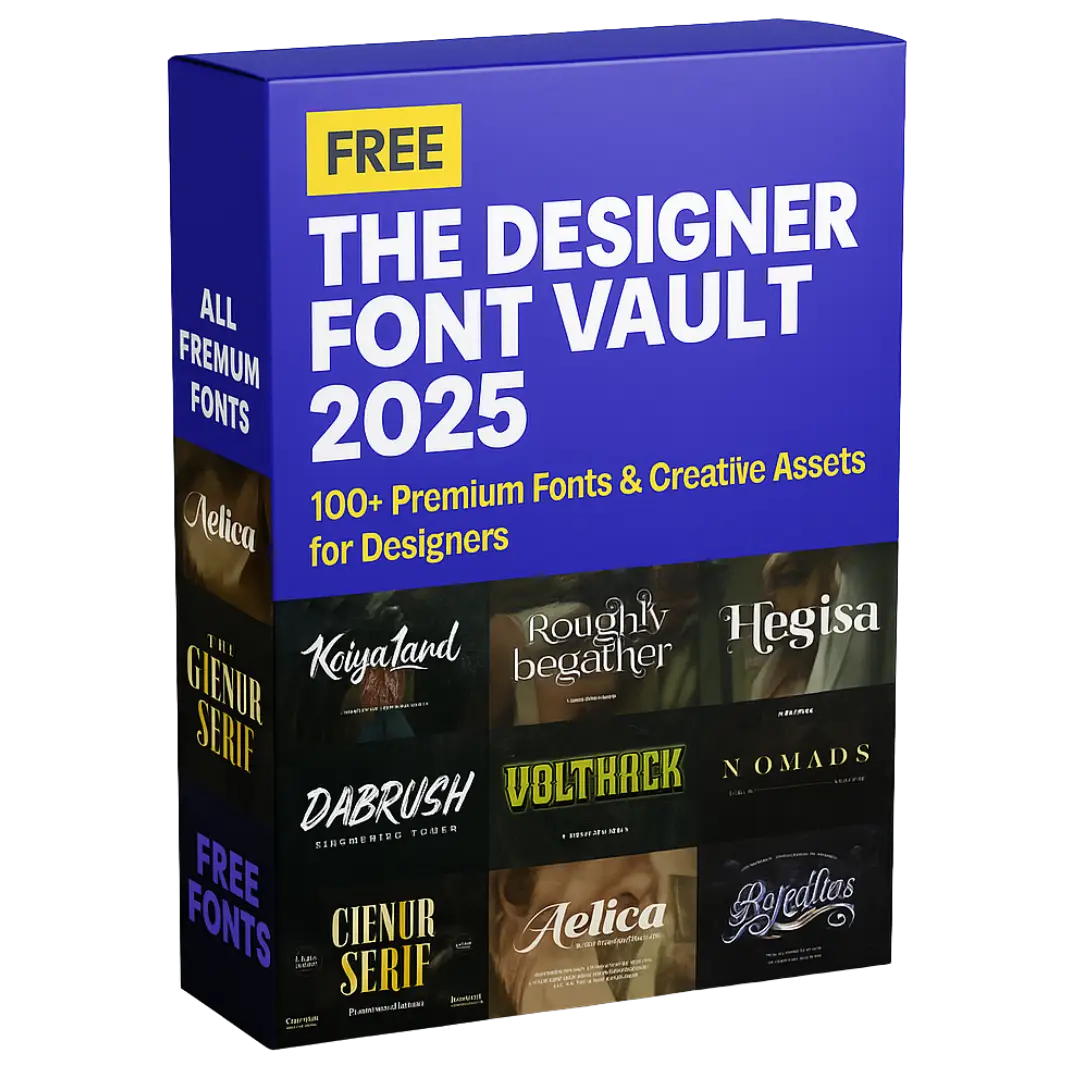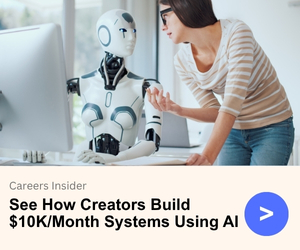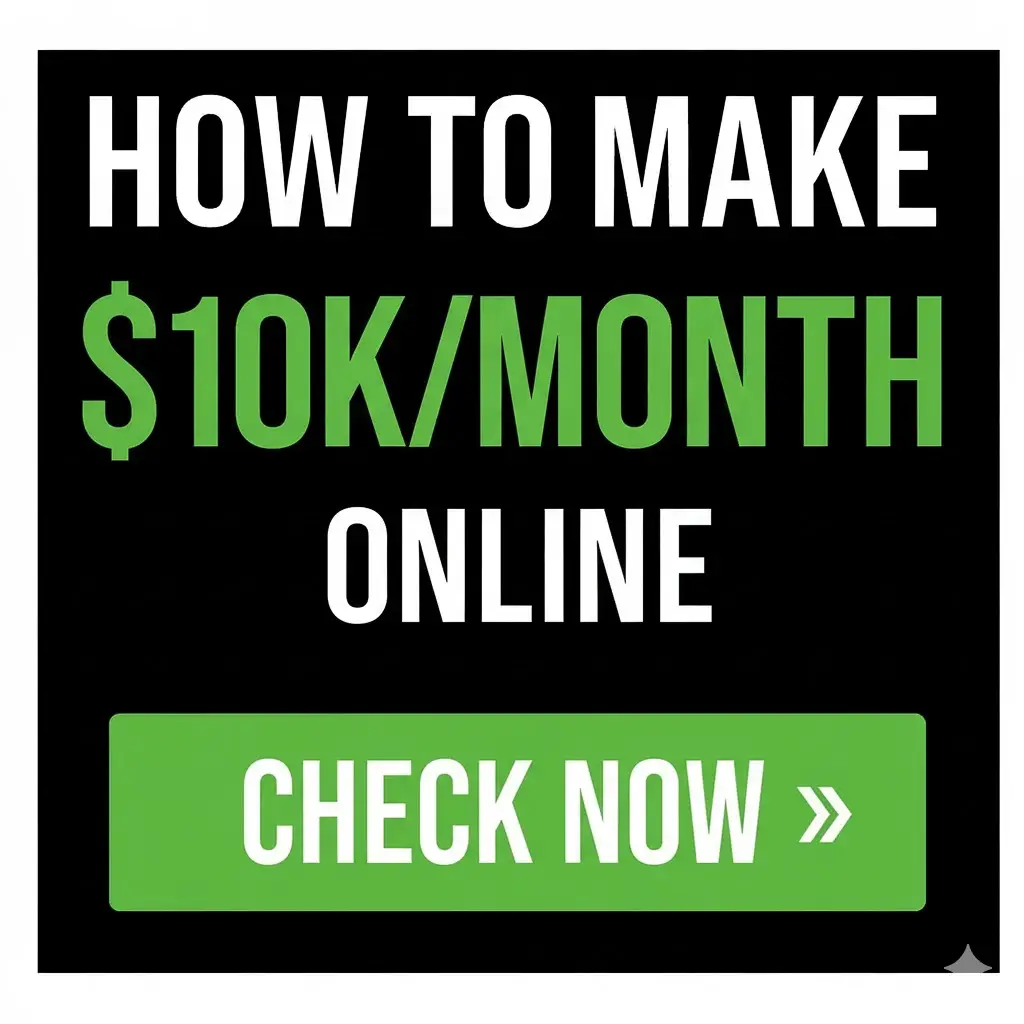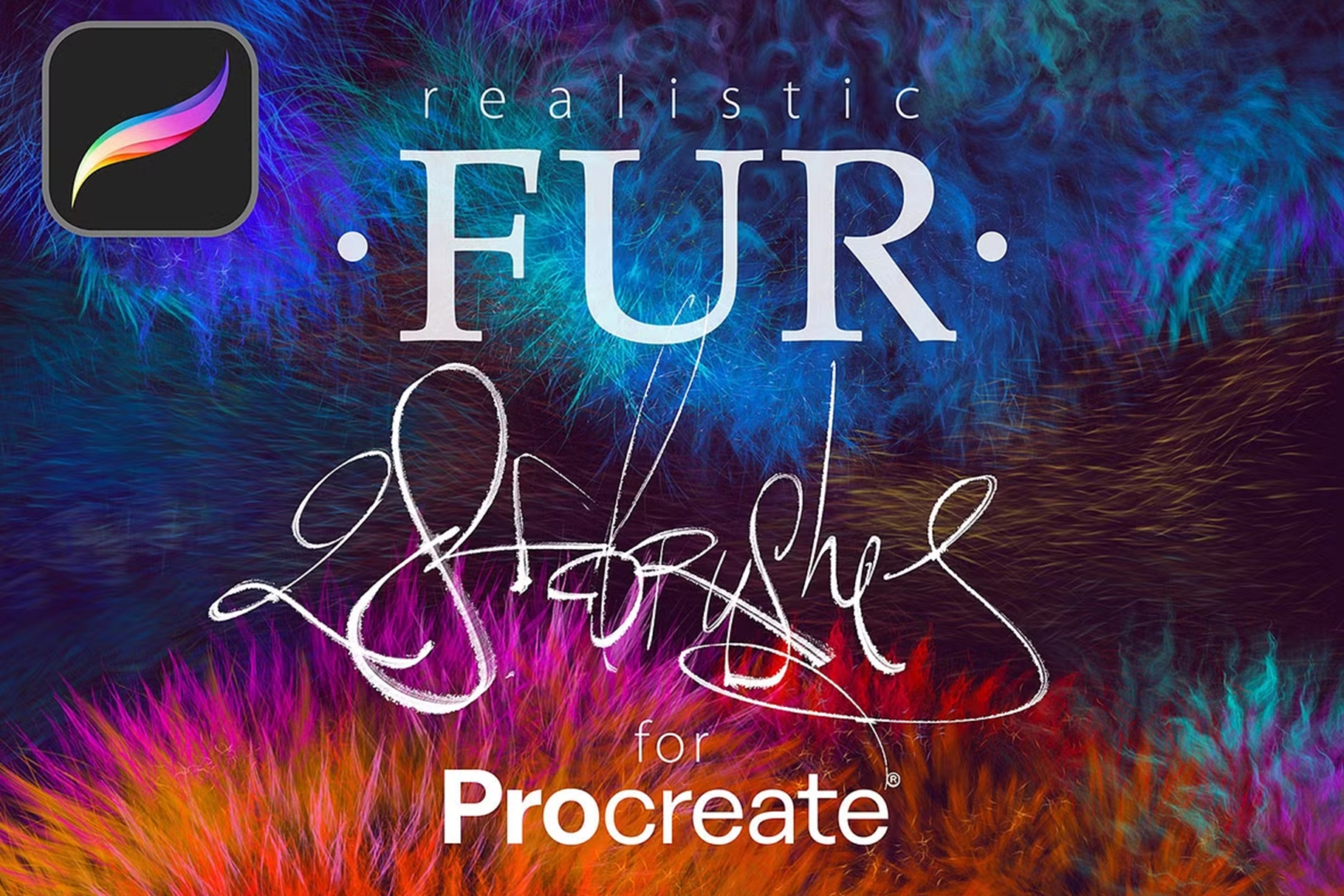
Choose Your Desired Option(s)
has been added to your cart
have been added to your cart!
28 Realistic FUR Brushes for Procreate
(version 5 and above)
Realistic FUR is the realistic brush set for painting animals or furries, original characters with fur, and other painted wooly and fluffy creatures.
The brushes depicting fur from the side view (brushes # 2, 3, and 8) have two options for each one: the left and right hair growth direction. Therefore, there are actually three more brushes in the set — 31.
■ You receive in the ZIP archive (40.7 Mb):
- FUR_by_EldarZakirov.brushset— the file containing the FUR brushes for Procreate;
- Realistic FUR for Procreate — some tips and notes.pdf — the PDF file containing some tips you see below to have them on hand;
■ Copyright and License:
• Please note: This brush set is available in versions for several software products: Photoshop, Clip Studio Paint, Procreate, and Affinity Photo / Designer. BUT!
You’re looking through the PROCREATE version page.
Please be sure that you’re buying the right one. I don’t accept returns, exchanges, or cancellations. But don’t hesitate to contact me if you have any problems with your order.
• Cannot be resold, shared, or provided to third persons entirely and partially.
• NOT released under the GPL (General Public License) or any variations.
■ Some useful tips and notes:
• Start coloring with a neutral, halftone local color, then shade it according to the volume and lighting, and finally, add layers of fur with colors a bit lighter than the underlying shading.
• Try applying basic shading with a less detailed brush, hard or soft, and then, according to the form and lighting, add the fur strands above.
• See the video with the demonstration available at this link: https://www.youtube.com/watch?v=SgHFbC-zQkg
Please don’t be confused because the video shows working in Photoshop: FUR brush sets and brush behavior in various software products, and working with them, I made identical.
Then, put the fur strands above, according to the form and lighting.
• Make some areas deeper (darker) — shaded areas among strands near their roots — or set some light and highlight accents.
• You can also play with layer and brush blending modes, such as Soft Light, Screen, Multiply, etc.
• Go from common to partial shapes: First, specify the main volumes, lights, and shadows, then go to detailing.
• In the end, I’d add some of the sharpest strands or hairs, maybe blur or darken some of the underlying strands, and light up some of the most visible, highlighted ones. Try to make some of them softer or sharper, darker or lighter in the finish or work, a kind of post-processing. Add some highlights.
• As said before, brushes # 2, 3, and 8 have two options for the direction of left and right hair growth.
■ How to install the brushes:
- Go to the brushes, push the “+” sign at the top, right-click on the “Brush Library” title (or choose any of the installed brushes), and then choose ‘Import’ at the top of the Brush Studio window.
- Then, specify the file with the downloaded brush set (FUR_by_EldarZakirov.brushset).
- Voila! The folder with the set will appear at the top of the brush category list.
- Read more at Procreate Website >>>
Share Now!