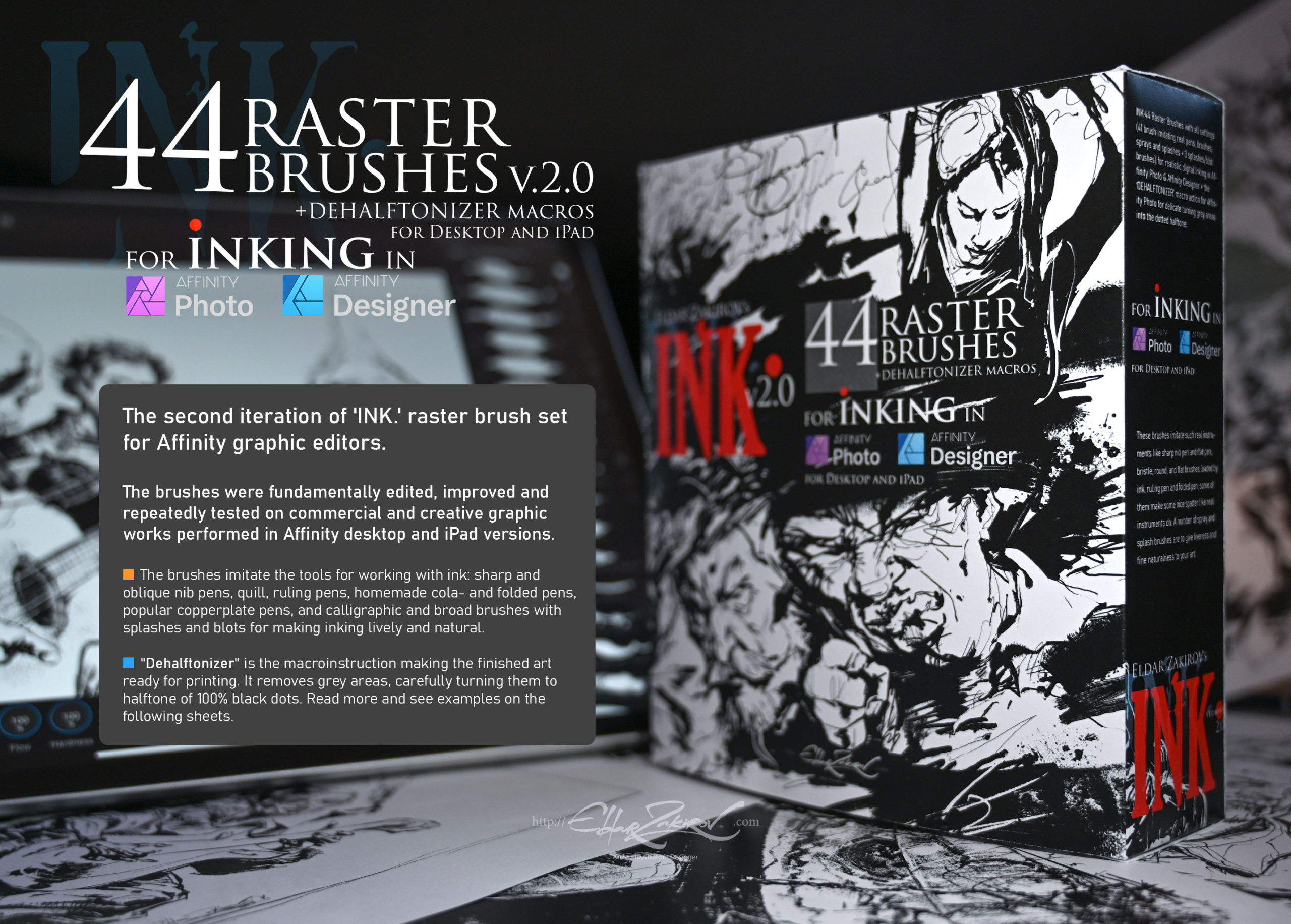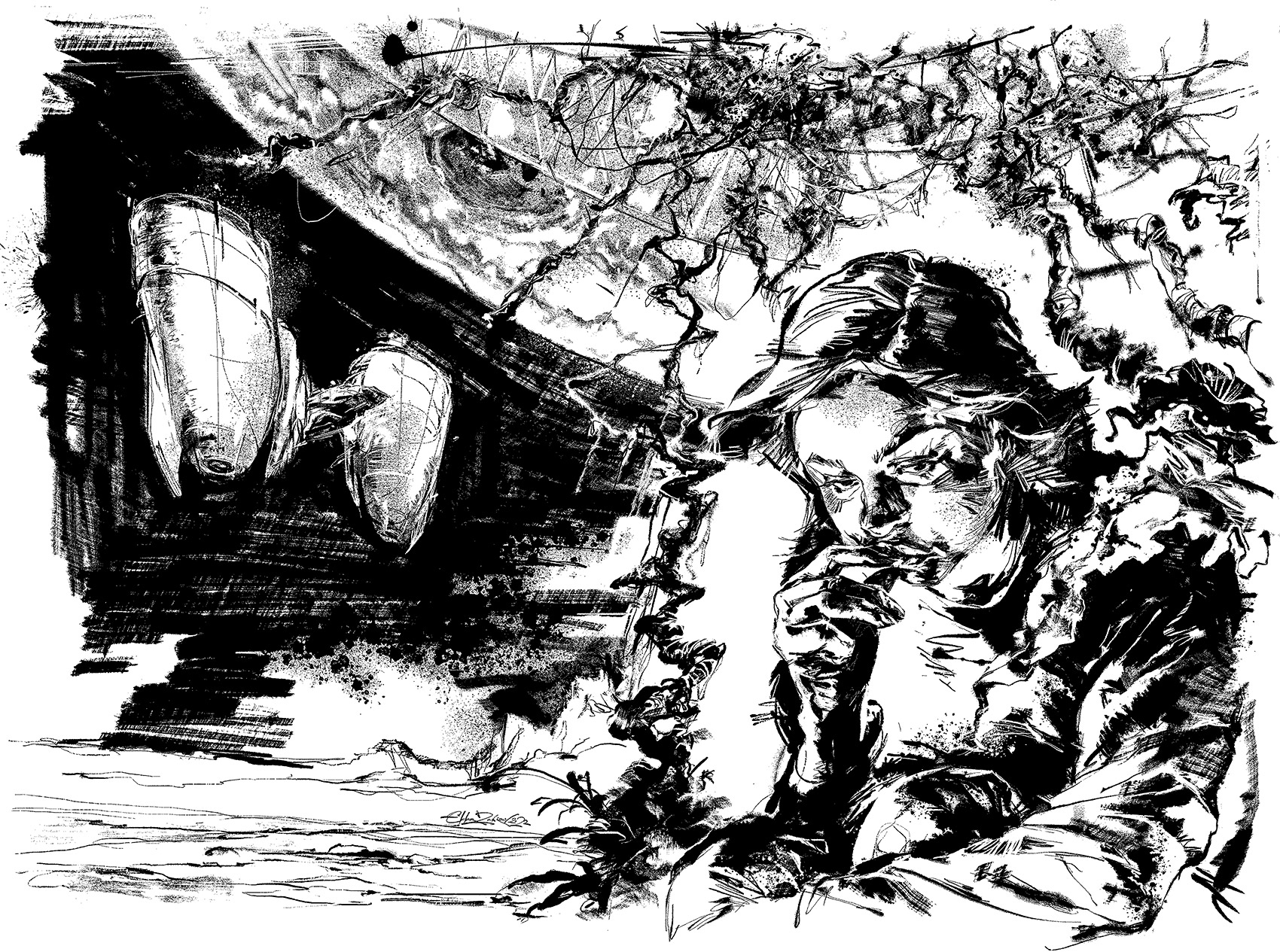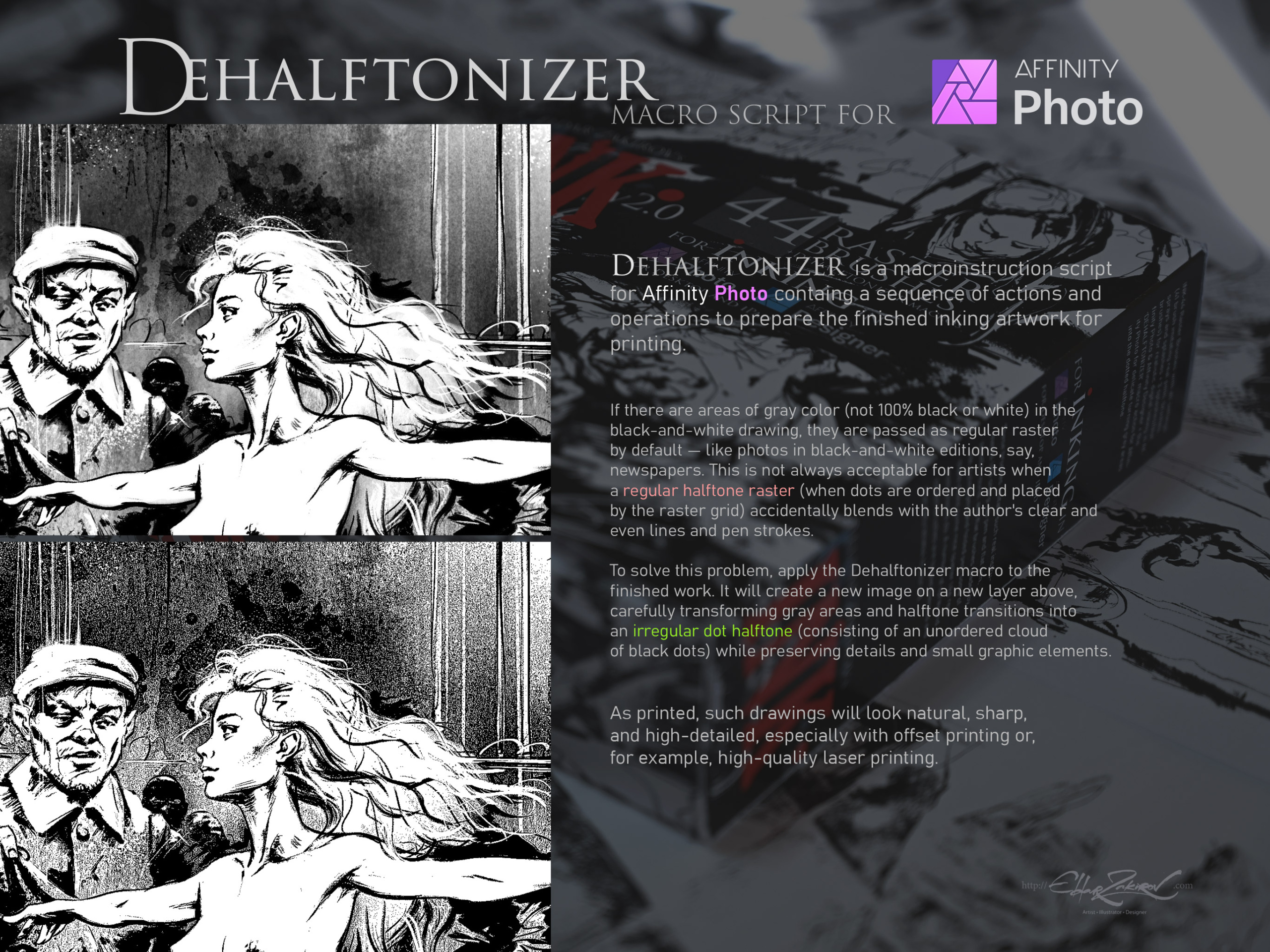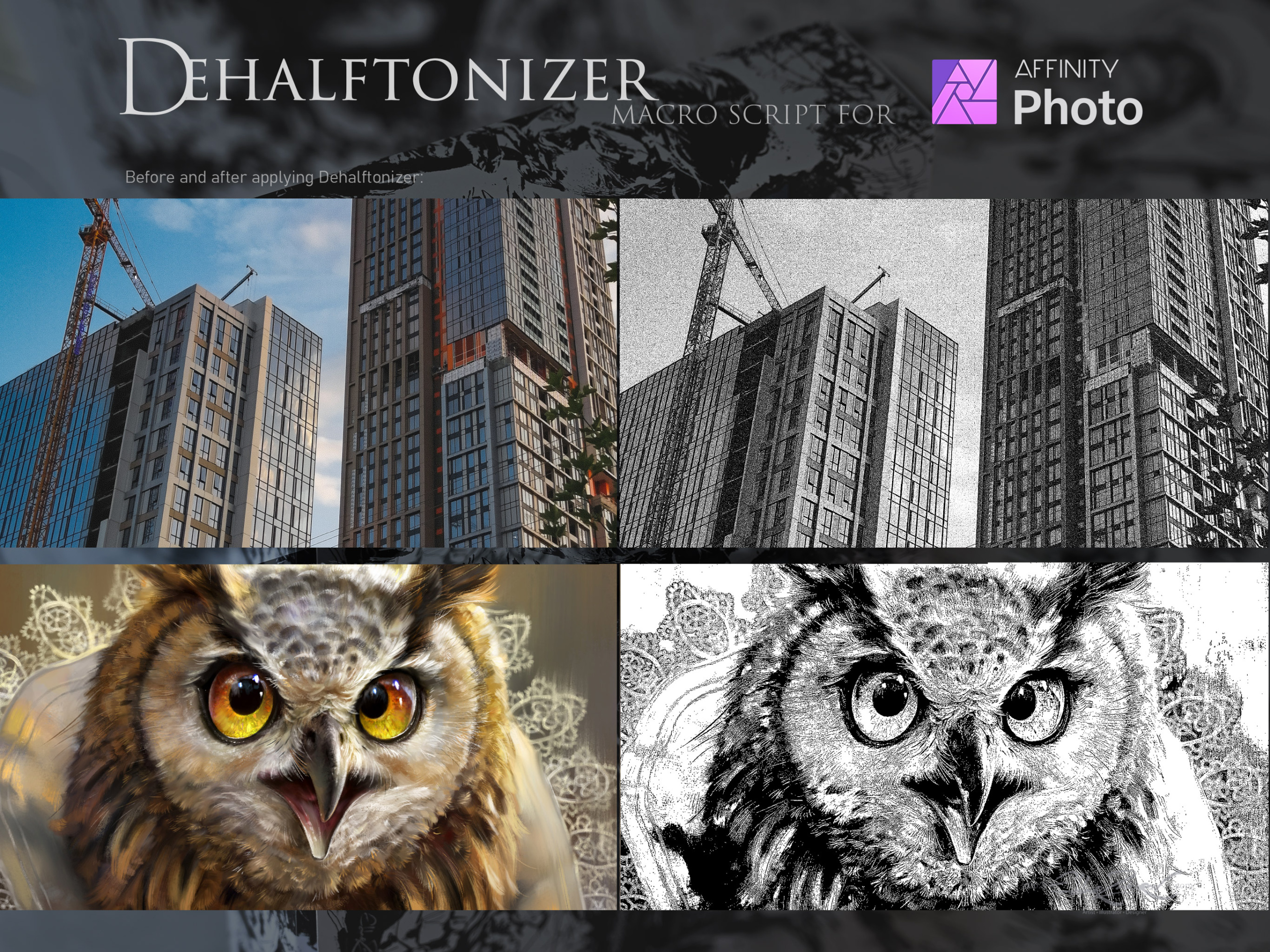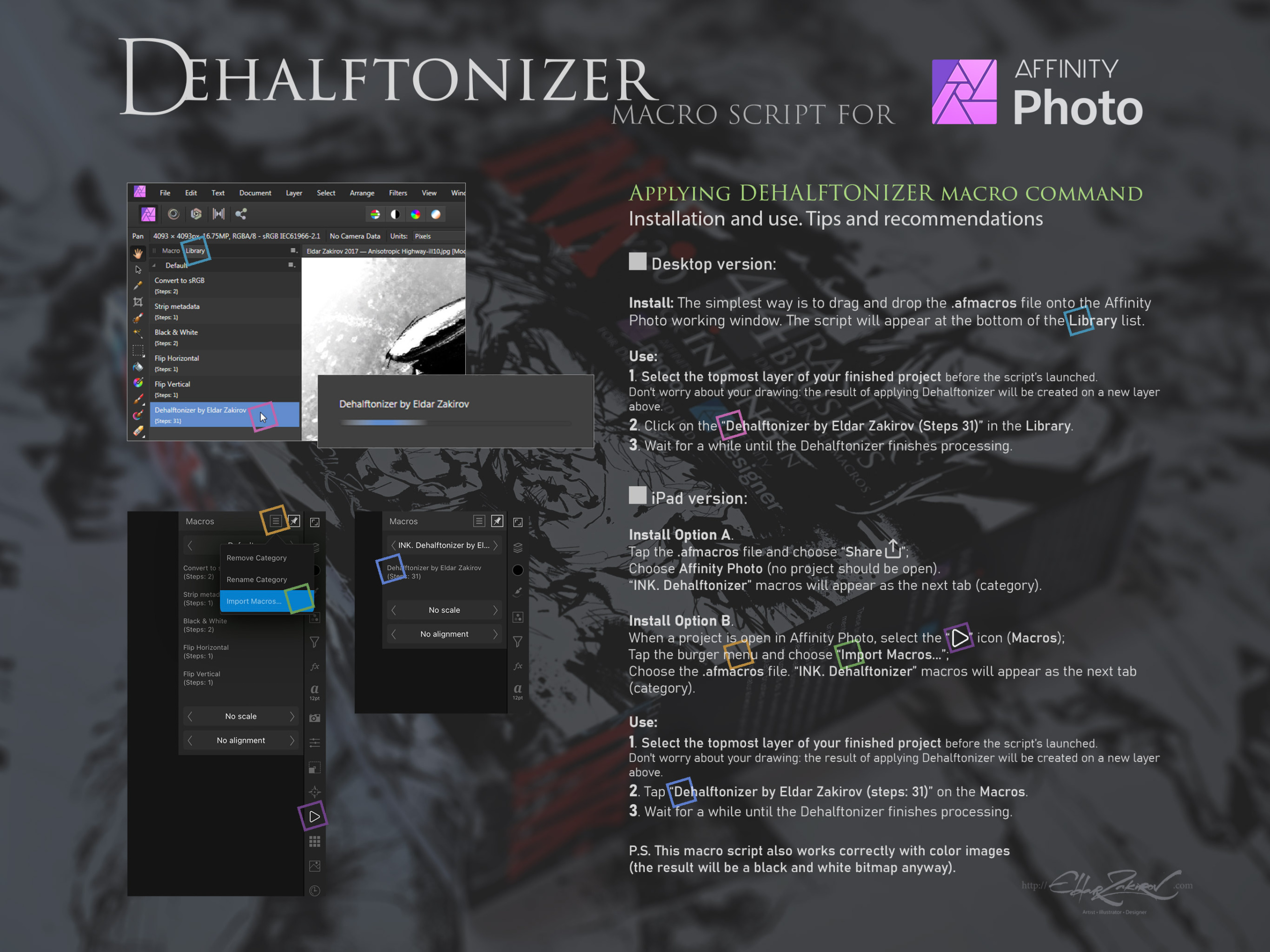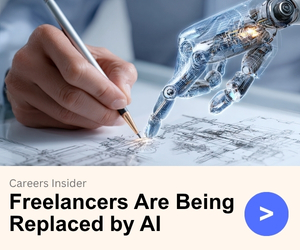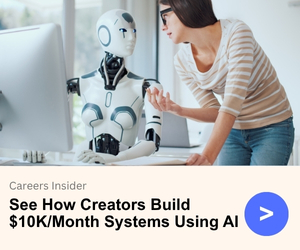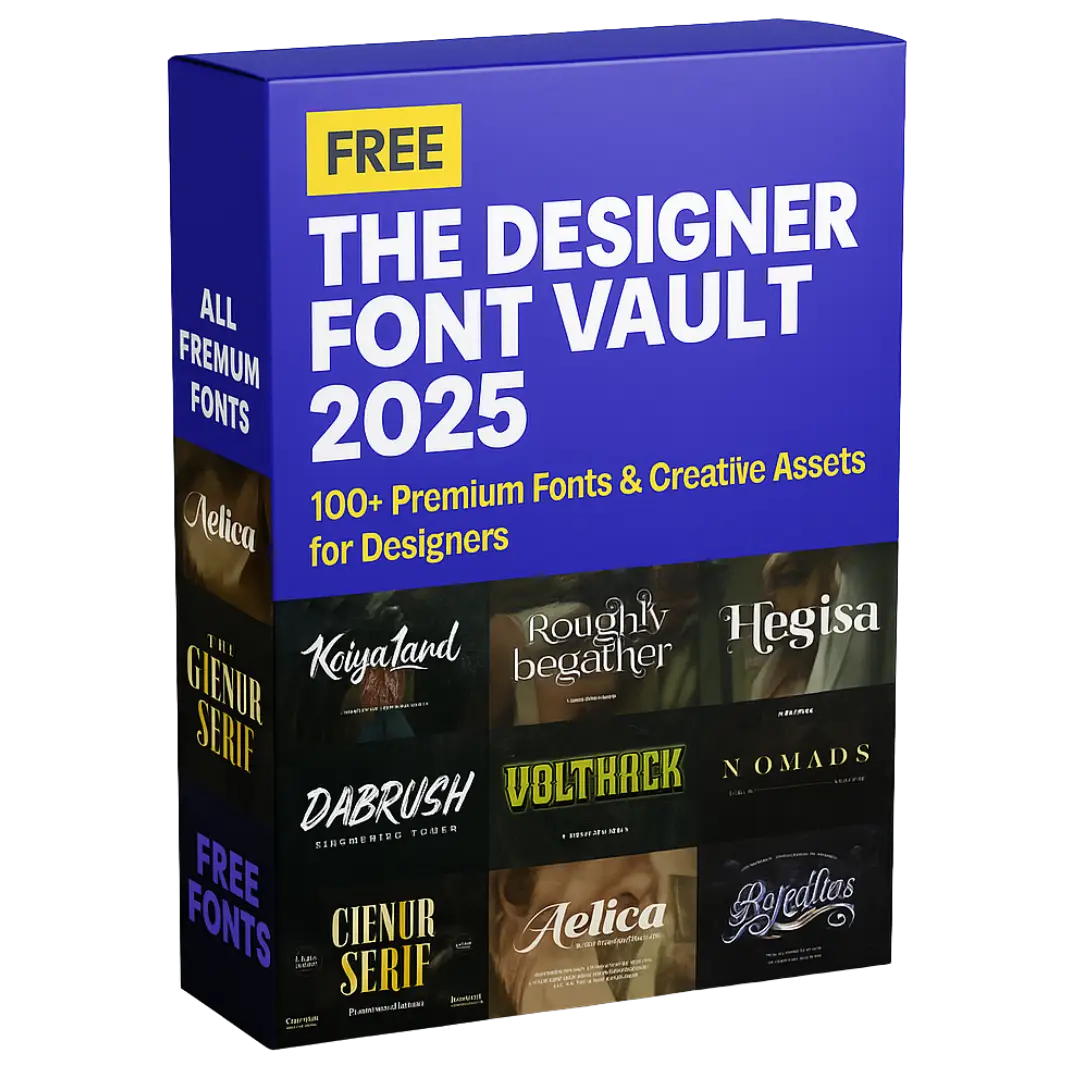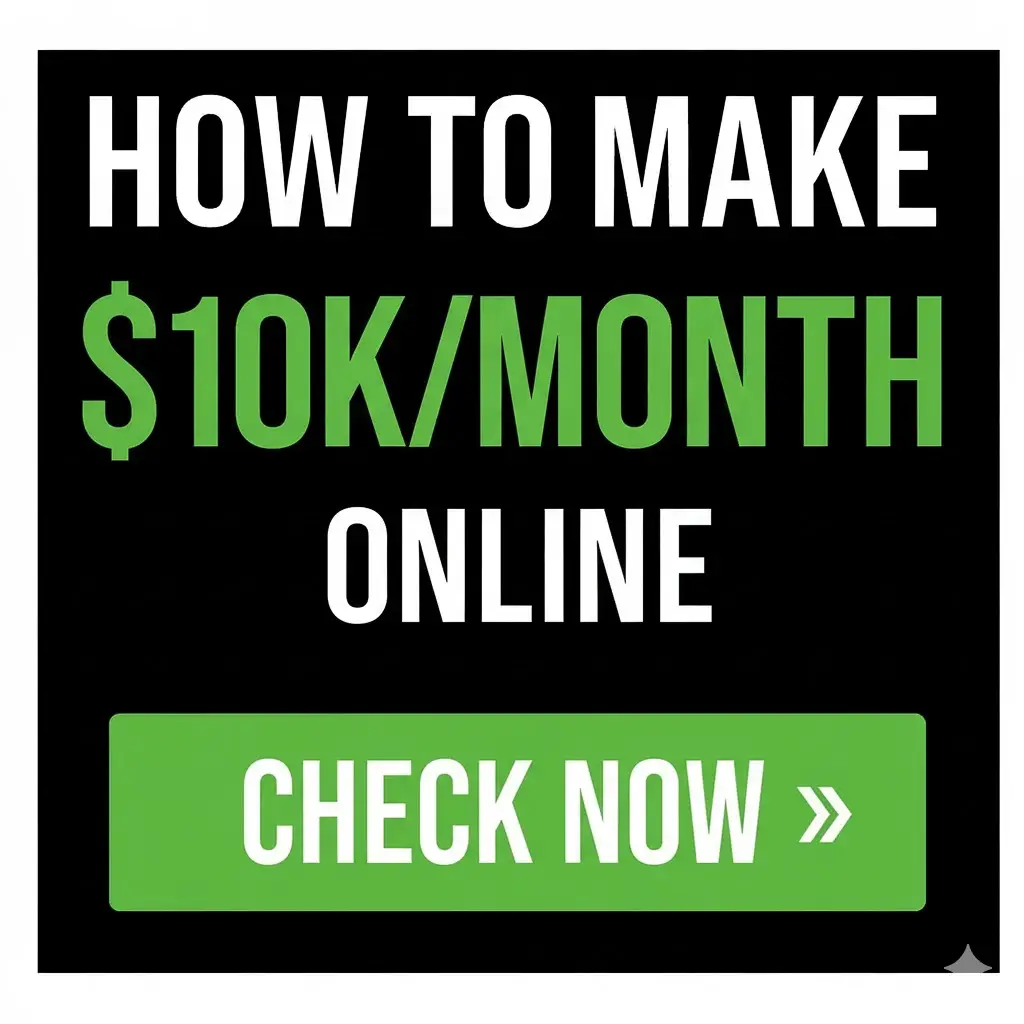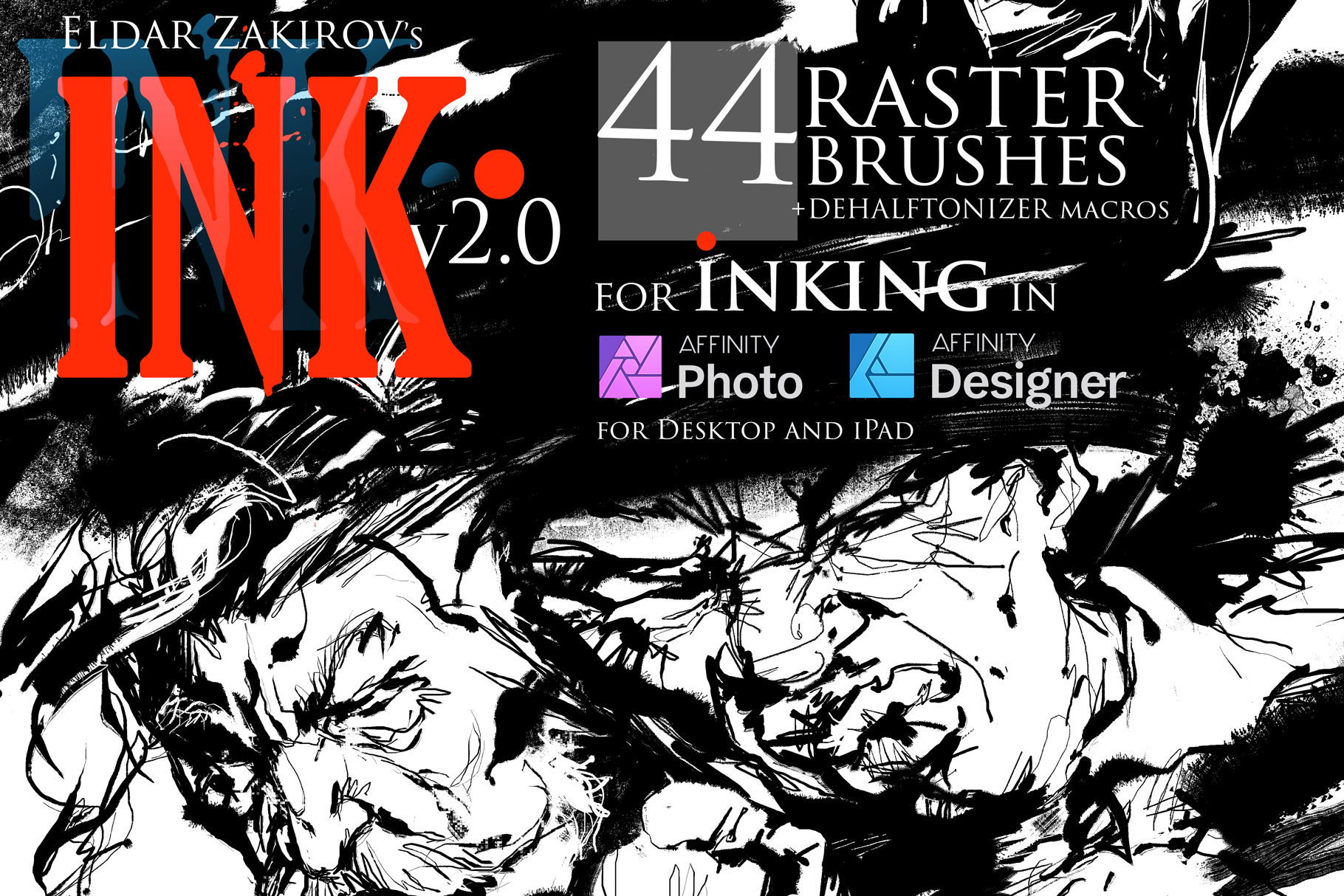
INK. for Affinity Photo & Designer: 44 raster Brushes + Dehalftonizer macros — for desktop & iPad
by Eldar Zakirovin Brush on October 5, 2024Choose Your Desired Option(s)
has been added to your cart
have been added to your cart!
INK. for Affinity Photo & Affinity Designer:
44 raster Brushes + Dehalftonizer macros
🟢 Release 2.0. Edited and Improved while working on numerous commercial and creative works.
🟢 For desktop and iPad versions
INK•44 Raster Brushes with all settings (41 brushes imitating real pens, brushes, sprays, and splashes + 3 splashes/blot brushes) for realistic digital Inking in Affinity Photo & Affinity Designer + the ‘DEHALFTONIZER’ macro action for Affinity Photo for delicate turning grey areas into the dotted halftone.
■
The brushes imitate real instruments such as sharp nib pens and flat pens, bristle, round, and flat brushes loaded with ink, ruling pens, and folded pens; some make some nice spatter as real instruments do. Several sprays and splash brushes are to give liveness and pleasing naturalness to your art.
Use them to create drawings, illustrations, comics, handwritten inscriptions, and more. The range of brushes provides a wide choice of expressive techniques and tools for each task and individual artist’s style.
🟢 Minimal versions where the brushes were tested:
- Affinity Photo v. 1.8.2 v. 1.10.5.1342 (Desktop version)
- Affinity Photo v. 1.10.5 (iPad version)
- Affinity Designer v. 1.7.0 (Desktop version)
🟢 You will receive:
- 44 Affinity raster brushes saved in the “INK. by EldarZakirov R2.0 ©2016-2022.afbrushes” file;
- INK. Dehalftonizer by Eldar Zakirov.afmacros. The macro action for turning gray areas to dotted halftones with 100% black or white for printing is saved as Library macros. This is a more convenient option than the previous one.
• How to install the brushes:
• In Affinity Designer, click on the icon next to the logo (which looks like a series of squares) to enter the Pixel Persona. You’ll be here by default in Affinity Photo.
• Drag and Drop the brushes file (INK. by EldarZakirov R2.0 ©2016-2022.afbrushes) into the working area or the program window. After receiving the approval, you’ll find the brushes in the Brushes tab in the top right corner of the window, as the “INK. by EldarZakirov ©2016-2020” at the bottom of the dropdown list.
• Alternative way: Find the Brushes tab in the top right corner of the screen. Click the Options icon (four in your right-side panel that looks like a tower of 4 horizontal lines). Select ‘Import Brushes.’ This will then open your computer files. Then specify the file with the downloaded “INK.” brush set (INK. by EldarZakirov R2.0 ©2016-2022.afbrushes). After receiving the approval, you’ll find the brushes in the Brushes tab in the top right corner of the window, as the “INK. by EldarZakirov ©2016-2022” at the bottom of the dropdown list.
Share Now!